How to restore deleted trash items via Time Machine backup?
Summary: This blog helps you understand how to recover your deleted Trash files..
At first glance, recovering deleted items on your Mac may seem an obvious uphill task, but you can easily accomplish the task with Stellar Data Recovery Professional for Mac software.

Recovering deleted files in Mac is straightforward
Deleted files can be found inside the Trash from where you can easily restore them provided you haven’t emptied the Trash. The recovery process is straightforward as all you have to do is click on the Trash icon, view the deleted file, and drag it back either to the Desktop or any folder. Also, the Trash automatically deletes files that roll-over the 30 days mark.
You can restore deleted items if the items are still in the Trash. If the deleted file crosses the 30-day limit, you will not find it inside the Trash but in Time Machine backup, given that you have backed it up in the recent backup. Also, if everything fails, as the last choice, a Mac data recovery software can be utilized to restore Trash items.
That said, let’s delve into the two methods of restoring Trash items though Time Machine backup and a Mac data recovery software.
Restore Trash Files through Time Machine Backup
To restore files from emptied Trash, follow these procedures:
- Click the Time Machine icon and select Enter Time Machine. If icon isn’t in the menu bar, then click the Apple Menu and choose System Preference, select Time Machine and then choose Show Time Machine in menu bar
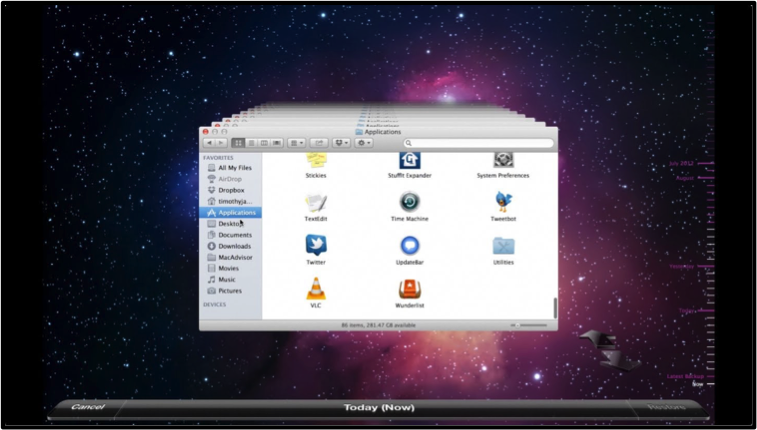
- Browse the Time Machine Backup folder. Use the up/down arrow keys to navigate through time to find the required file
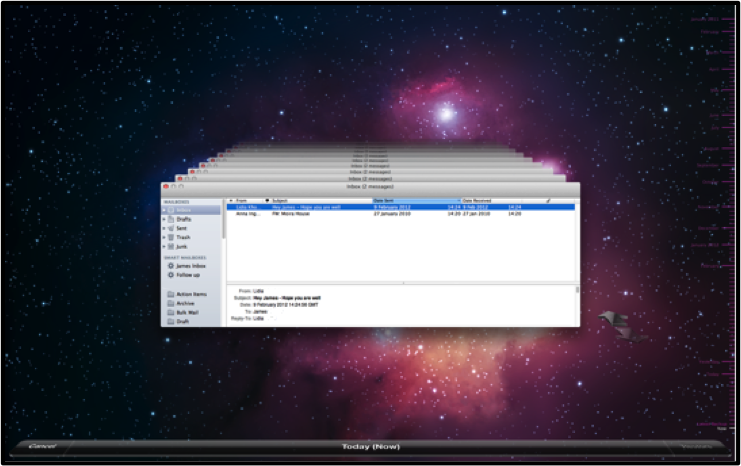
- Select the file that you want to recover and then click ‘Restore’
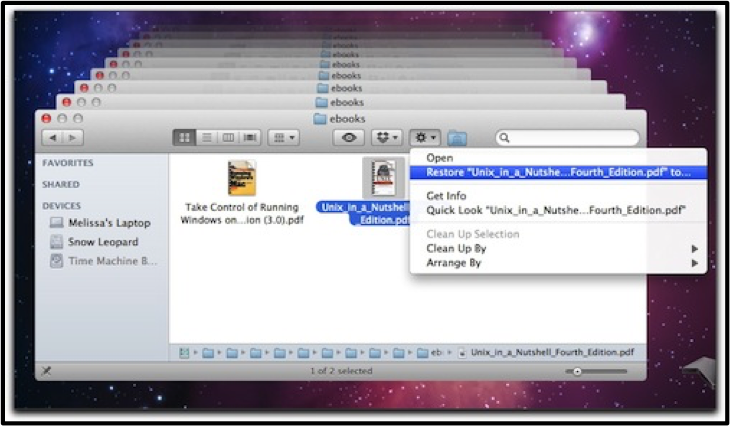
Restore Trash Files through software
When the prerequisites such as updated Time Machine Backup & non-empty Trash condition are not fulfilled, the software is the last resort to recover Trash items. Deleted files are not permanently erased from the storage rather the pointers to the files are removed. Reliable software scans the storage drive to search fragments of files to make recovery possible.
In the same vein, Stellar Data Recovery Professional is an effective software to recover your deleted files and folders from Time Machine Backup and storage media. The time-saving software achieves high usability owing to its user-friendly interface, which can be easily used by novice users.
Using Stellar Data Recovery Professional you can recover deleted files from Time Machine external hard drive.
Deleted files move to Trash from where you can restore them. However, if you enable the Empty Trash Automatically feature, then files that have been in Trash for more than 30 days are removed. Although this feature optimizes storage space on your Mac, files in Trash have defined time frame; therefore, take regular Time Machine Backup of your files and folders. Furthermore, Time Machine automatically makes the backup of your files (hourly, daily, and weekly basis) but the older backups are deleted when the drive is full. Considering these situations, multiple backup copies ensure that your data is safe.
Free Download – Stellar Data Recovery Professional for Mac





