Free Software for Deleted MXF Files Recovery on Mac
Summary: Learn how to use the best free software to recover deleted MXF files on Mac.
Download the free-to-try Mac data recovery tool to recover deleted PowerPoint file on Mac.
Table of Content
1. Recover MXF Files Using a Free Mac Data Recovery Software2. Put Back Lost MXF Files Using Trash Folder
3. Restore Lost MXF Files Using Time Machine
Material Exchange Format (MXF) is a video file format known as a digital equivalent of videotape. The file format stores video, audio, and bitstream information. But sometimes you lose your MXF file on your Mac due to various reasons.
Common Reasons for the Loss of MXF Files
- Deleting MXF files using Command + Delete keys
- Formatting a storage volume containing MXF files
- Deleting a Mac volume containing MXF files
- Corruption in MXF files due to malware or virus
In such situations, get back your MXF files by following the troubleshooting methods presented next.
1. Recover MXF Files Using a Free Mac Data Recovery Software
When you can’t locate your MXF files, retrieve them using a free Mac data recovery software. Steps are explained next:
a) Download and install the *Stellar Data Recovery Free Edition for Mac software on your MacBook, iMac, or Mac mini.
b) Launch the software. Select Videos from the ‘Select What to Recover’ screen, then click Next.
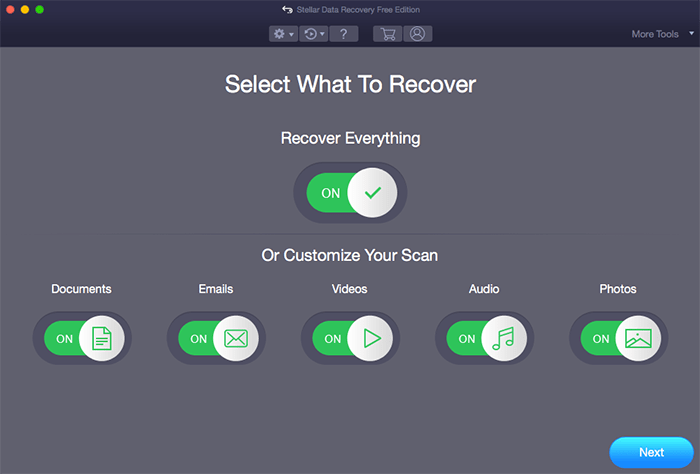
c) From the toolbar, select the Settings icon. In the Settings window, click Supported File Types.
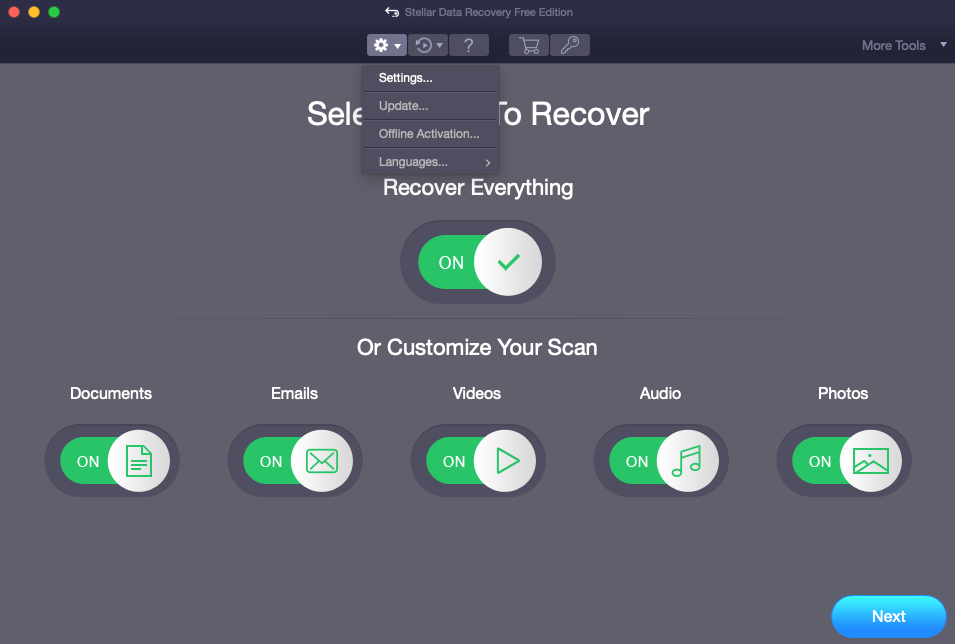
d) From the list of file formats, select MXF file type and unselect others. The tool will only scan the MXF files; thereby, saving the scan time. Close the window.
e) Select the drive from where you lost your MXF files, toggle on Deep Scan, and then click Scan. The software scans the lost MXF files from the Mac drive.
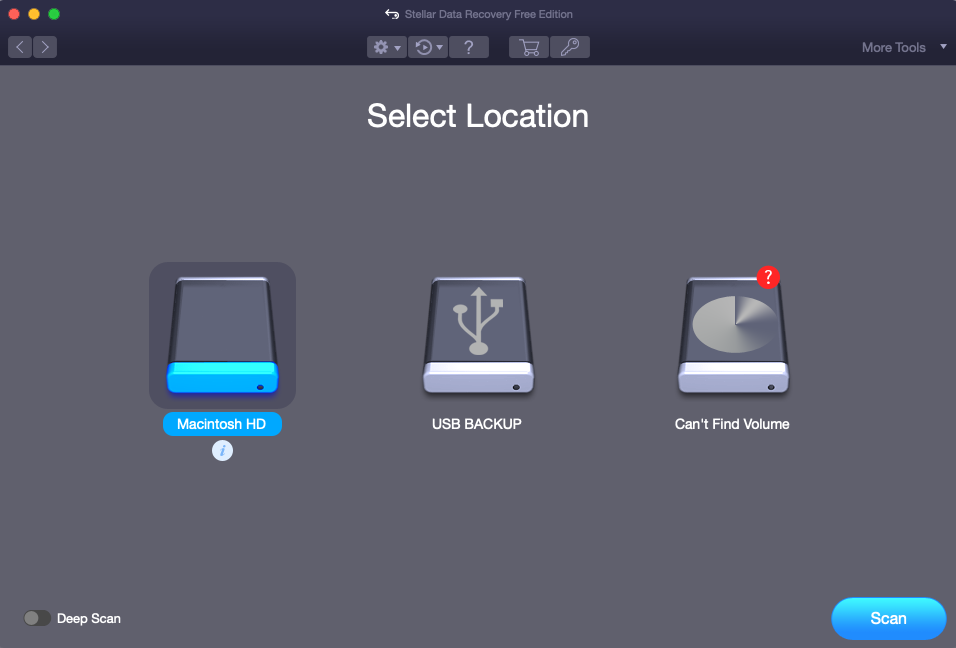
f) Select the scanned MXF files and click Recover. Click Browse to specify a distinct drive location, then click Save.
*Stellar Data Recovery Free Edition for Mac is suitable for free drive scanning and file previewing. Plus, you can recover up to 1 GB of lost data without any charge. To recover more than 1 GB, you need to upgrade the software to the Stellar Data Recovery Professional for Mac edition. Also, the software has a 30-day money-back guarantee, so activate with full assurance.
2. Put Back Lost MXF Files by Using Trash Folder
macOS temporarily saves the records of all your deleted files in Trash. So, you can search for your deleted MXF files from your Trash folder. Steps to restore the deleted MXF files are as follows:
a) Go to the Trash folder from your Dock on Mac.
b) Search your missing MXF files.
c) Select the files, secondary-click, then choose Put Back.
Your MXF files will restore to their actual location. In case you can’t locate your deleted MXF files, you might have emptied your Trash folder without peeking into its stored content.
3. Restore Lost MXF Files Using Time Machine
If you have an up-to-date backup of your Macintosh HD through Time Machine, you can restore your lost or deleted MXF files quickly. Steps are as follows:
a) From the top Menu Bar, go to Time Machine > Enter Time Machine.
b) Navigate to the previous time when the file was present using a Timeline or Up or Down arrow.
c) Locate the .MXF files and restore them to your Mac.
In case the Time Machine backup drive is not set, or the backup is not current, use the free Mac data recovery software.
Conclusion
Recovering lost or deleted MXF files is easy through the Stellar Data Recover Free Edition for Mac software. You can use the software to recover MXF present on your Mac hard drive, SSD, or any Mac-based external storage device. The software is compatible with macOS Ventura, Monterey, Big Sur, Catalina and earlier.





