Free Recover Deleted Data from Empty Trash on Mac
Summary: In this blog, we’ll share the two best methods to recover deleted data from empty Trash on MacBook, iMac, Mac mini, or their pro models for free.
Download the best free Mac data recovery tool to salvage your lost data.
Table of Content
1. Restore Mac data using the Time Machine backup software2. Recover data using a free data recovery software for Mac
“Hi friends, to free up the low storage space on my MacBook Air, I’ve deleted a few files then emptied my Trash in a hurry. My bad, I deleted one important file in the process. Please suggest a method or a tool that can help me get back my permanently deleted file for free. Thanks.”
Data loss scenario like the one mentioned above is quite common. So you must be prepared for such an incident beforehand. You can’t get away with data loss altogether, but by using the methods shared next, you can restore your lost data or recover it easily.
1. Restore data by using the Time Machine backup software
If you’ve backed up your Macintosh HD by using the native Time Machine application provided in your macOS Ventura, Monterey, Big Sur, Catalina, Mojave, or any earlier versions, you can restore your lost data without spending any buck. But if you haven’t set up a Time Machine backup drive or the backup is obsolete, you would need to recover your data as described in the next section.
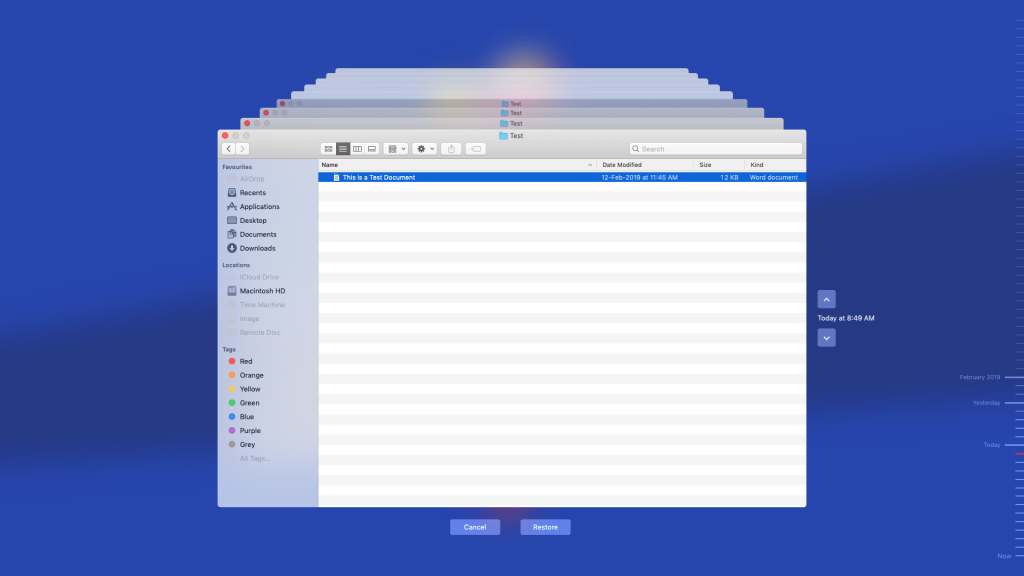
2. Recover data by using a free Mac data recovery software
You wish to recover your lost data for free or at least get a data recovery software that provides complete value for money. Stellar Data Recovery Free Edition for Mac is one such software that works on your Mac and can recover data from empty Trash in three easy steps:
Step 1) Select: First off, download and install Stellar Data Recovery Free Edition on your MacBook Air. Next, launch the software. In the ‘Select What To Recover’ screen, select the type of data that you have lost, and then click Next. In the ‘Recover From’ screen, select the startup disk, Macintosh HD, to recover data emptied from Trash.
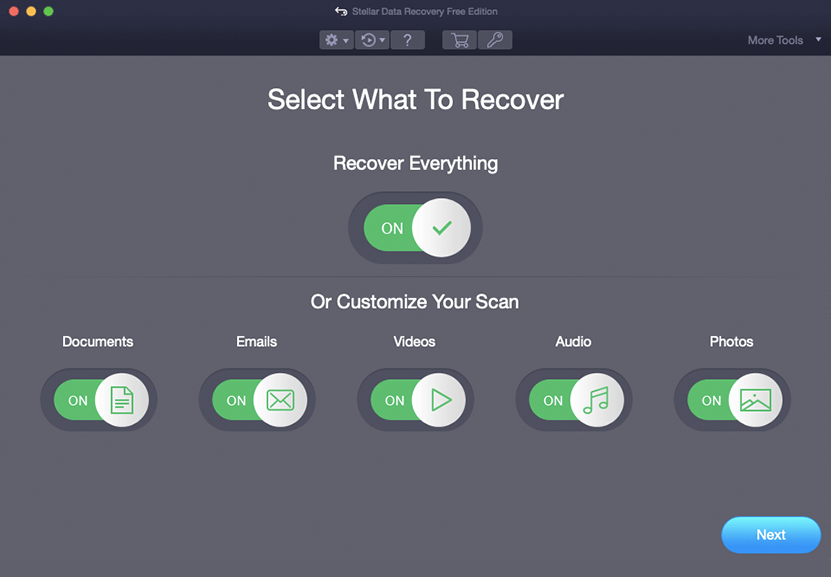
Step 2) Scan: Toggle on ‘Deep Scan’ switch to scan your storage drive rigorously, then click Scan. The deep scan process will be accurate though it may be time taking for larger storage devices. Once the scan is over, click the ‘Deleted List’ tab from the left pane to find all the Trash deleted files in one place. Now, preview your scanned files to check their integrity.
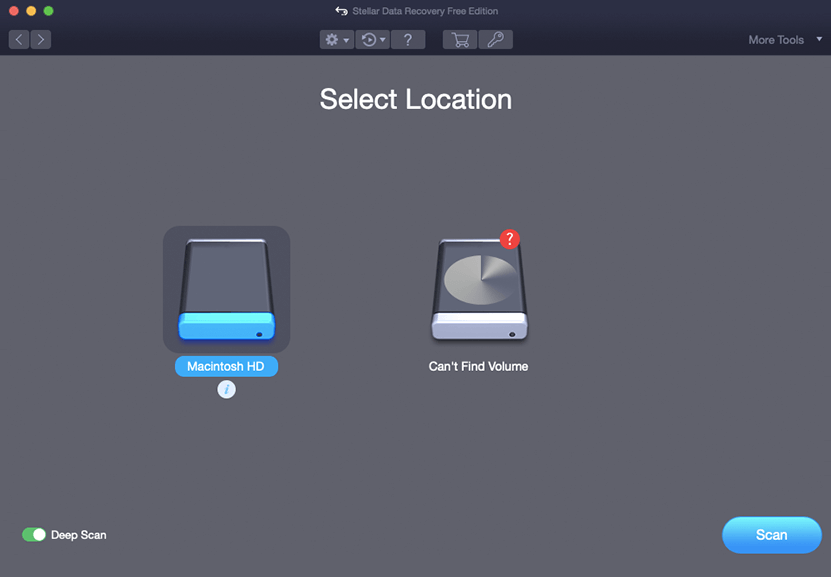
Step 3) Recover: Select the required Trash deleted files, then click Recover. On the dialog window, click Browse to specify where you want to save your lost data, and then click Save. This free software saves all your deleted files—up to 1 Gigabyte. Navigate to the save location to find all your recovered data.
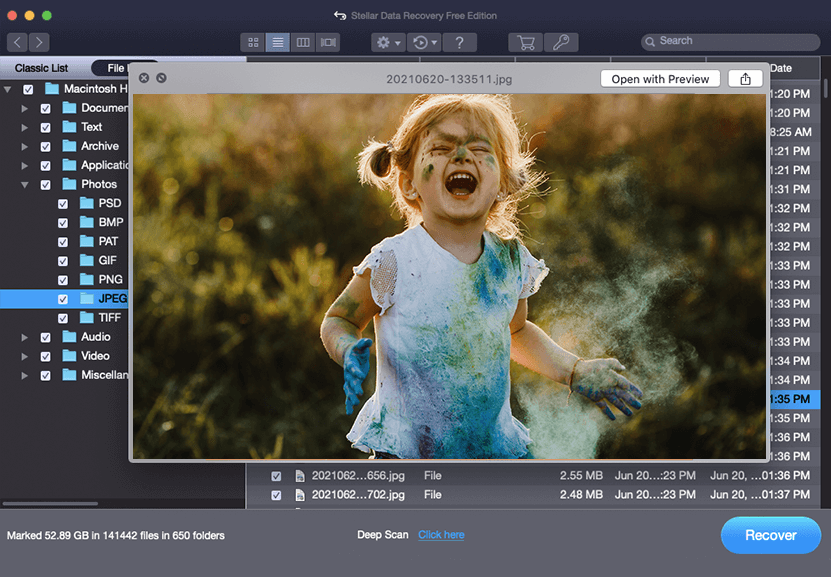
Finally
Backing up your Mac via Time Machine acts as a proactive method to safeguard against any data loss event including emptying of Trash. So if you haven’t set up a Time Machine backup drive, set it up soon to be data safe always in this digital world. Plus, keep a Mac data recovery software such as Stellar Data Recovery Free Edition for Mac preinstalled on your Mac to recover data as and when needed. The software can recover lost data from a variety of data loss situations and allows you to save data up to 1 GB. In case your data recovery need pushes you to recover more data, then activate the software to recover unlimited data.





