Check Your External Hard Drive Speed on Mac
Summary: Yes, you can check the read and write speed of your external hard drive on Mac. In this blog, we’ll share a free software method that can help you perform the task efficiently on an external hard drive. And, if the speed turns out to be slow or abysmal, act appropriately to fix the issue. If required, back up the drive or replace it with a new one. Read on to know more.
macOS doesn’t have any native method to measure the speed of an external hard drive. But you can use third-party software to perform the same task. App Store has a couple of applications that can help you test the speed of your external or internal hard drive on Mac. Using such an app can ascertain whether your external hard drive performance is up to the mark.
Know the Speed of Your Mac External Hard Drive Using App
You can open App Store on your MacBook Pro, MacBook Air, iMac, or Mac mini and search for the Blackmagic Disk Speed Test application. The app is free to download and is easy-to-use.
The steps to test your external hard drive speed are as follows:
a) Download and install the Blackmagic Disk Speed Test free app from App Store.
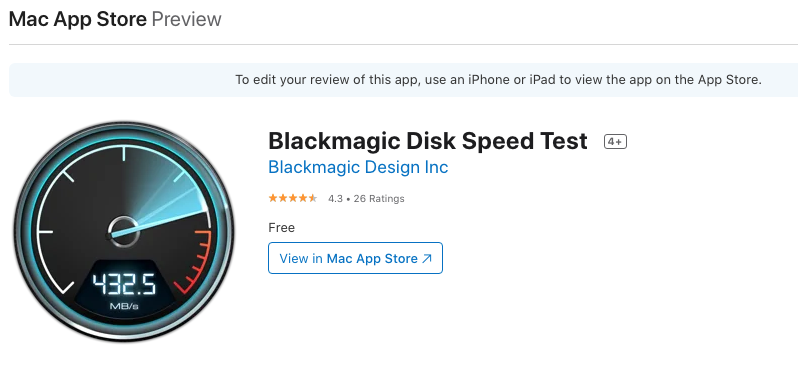
b) Connect your external hard drive to your Mac. Next, launch the app.
c) Select the external hard drive as the target drive and then click Start.
d) Let the software test the speed of your external hard drive.
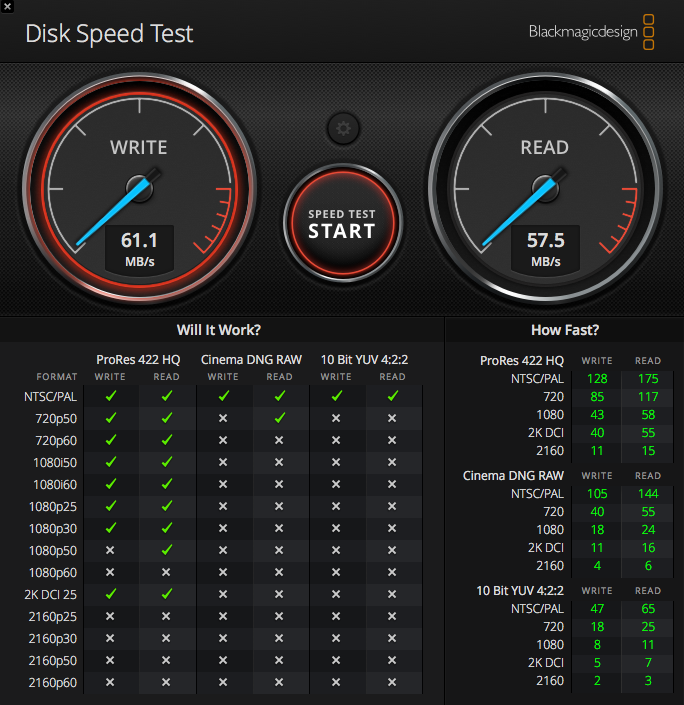
Blackmagic Disk Speed Test application performs write-test using large blocks of data, then displays the result. The app continues to write and read tests from the external storage device and calculates the medium’s readability and performance. When the disk speed test result is good, you can use your external hard drive to transfer high-quality videos to and from the device without any issues.
Repair External Hard Drive with Disk Utility for Optimal Results?
If the speed test reports are not satisfactory, try repairing the external hard drive with Disk Utility. It could be that some minor logical errors are bothering the speed & performance of the storage device. Hence, there is no harm in checking the external hard drive’s integrity with the native Disk Utility software. You can perform the “First Aid” operation before running the Blackmagic Disk Speed test as well.
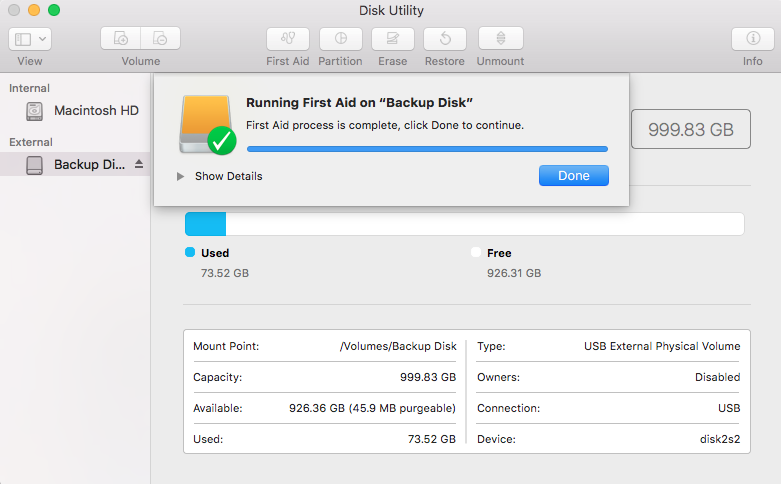
| Read More: How to Fix External Hard Drive without Disk Utility |
Risk of External Hard Drive Failure and Beyond!
When Disk Utility cannot repair the external hard drive, then data loss may soon become a reality. You must immediately back up a failing external hard drive before the storage device becomes unmounted. And if, unfortunately, the external hard drive fails to mount, then you can efficiently perform external hard drive data recovery by following the steps shown below:
a) Install, launch Stellar Data Recovery Free Edition, which offers free data recovery on Mac.
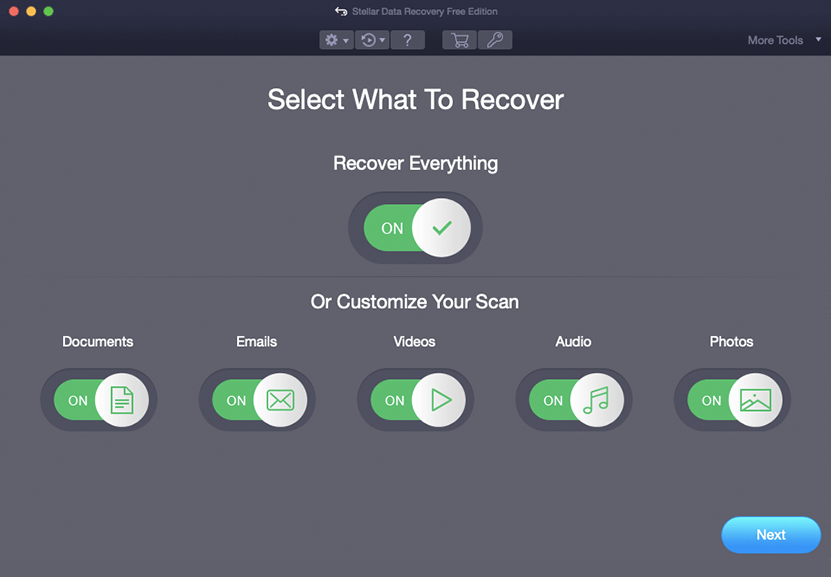
b) Select the type of files you need to retrieve from the external hard drive, then click Next.
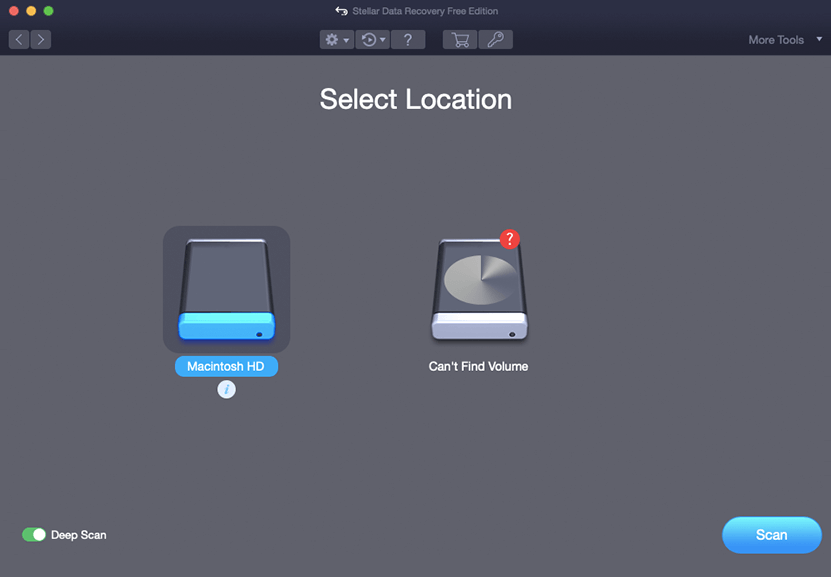
c) Select the external hard drive, turn on Deep Scan, and click Scan. Wait till the scan completes.
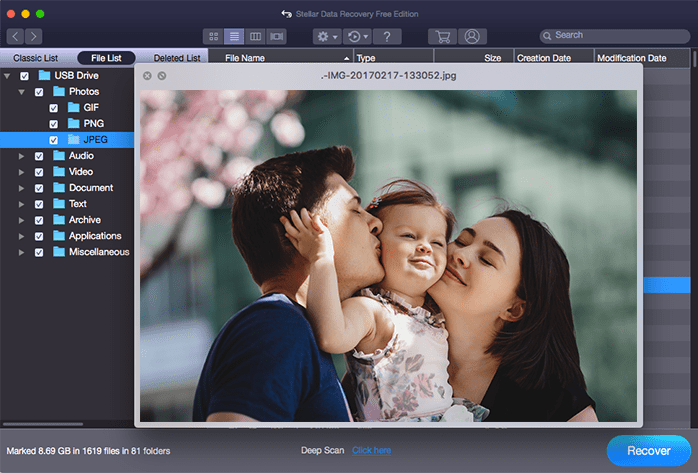
d) Preview the files, select, and click the Recover button. Provide a save location, then click Save.
| Stellar Data Recovery Free Edition for Mac is all you need to scan, preview, and recover up to 1 GB files without paying anything. And if you require no data recovery limit, upgrade the software to either Professional or Premium edition. Also, get a 30-day money-back guarantee, just in case. |
Conclusion
This blog focused on how to check the external hard drive speed on Mac. If the speed is abysmal, try First Aid of Disk Utility to repair the external hard drive. Or, if the hard drive has lots of bad sectors, back up the device immediately to yet another storage device to avoid data loss. Also, make sure to de-clutter your external hard drive and maintain storage spaces that help the enhanced device performance. You may try the new SpeedUp Mac to declutter your external hard drive.





